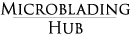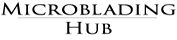How to Make a Website for Your Business (Even if you’re terrible with technology)
If you intend on growing your business, a website is a must. Not only does it make you look like a real business, but it is a powerful marketing tool you are missing out on.

But we’re not going to obsess over the benefits of having one. If you’re reading this, it’s likely you already know you should.
The big question is, will you build it yourself or will you hire someone to build it for you?
Use this infographic to decide.
This post contains affiliate links. To learn more, click here.

If you’ve decided building a website is not for you, there are several options.
You can hire someone to do the building for you. Sites like 99Designs specialize in any type of design and they can build a custom website for you without breaking the bank.
The benefits of having someone design your website for you are that you won’t have to deal with making it and it will have been made by a professional, so it will look the part.
Although if you spend some time building your own with one of these options we’re going to lay out for you, it will look very professional, too, and won’t cost you as much.
If you have decided you can do it yourself, hooray! Yay for DIY!
Today we are going to recommend three options for building your website: WordPress, Weebly and Wix.
Weebly
 Weebly is a drag and drop website builder that is popular among web design newbies.
Weebly is a drag and drop website builder that is popular among web design newbies.
I had never played around with it before, but I checked it out for this post because I have heard from many people that is extremely easy to learn. It’s true. It’s VERY VERY easy. Even my grandmother could do it!
It took me no more than an hour to put together a website for a fictional brow bar. You can check it out here: www.microbladinghub.weebly.com
While I was amazed at how easy it was, I was a bit annoyed with all the handholding and how restrictive the platform can be at times. However, that is intentional and won’t annoy anyone who doesn’t have much experience in website building and who just wants a quick website.
By the way, we created this report of the Top 6 digital marketing tips most business owners don’t know about. Most of them are free and 95% of business owners don’t even know they exist. Click on the image to find out!

All in all, I think it is a very good solution for some people and I will delve more into it later on.
You should go with Weebly if:
- You don’t want to spend too long or too much building your website.
- You have zero skills with technology
- You don’t need a very customizable website
I made this intro video for you if you’re interested in building your website with Weebly.
Building your website with Weebly could be free, if you’re okay with having the “.weebly.com” on your domain.
I don’t recommend that. It looks unprofessional. You can’t expect to charge big coins for a microblading job and then not spend $10 on your own website.
These are the different payment plans to choose from on Weebly.
Wix
Wix is another popular content management system that is very easy to use. Like Weebly, it is made for people with little to no experience in website design.
When you first create an account on Wix, you’ll be promoted to chose one of two options for building your website: the artificial intelligence or the website builder. I tried both and I prefer the normal website builder.
Here’s a walkthrough of what Wix looks like.
While the AID is impressive, it’s restrictive. You have to pick a color scheme and the AID does the rest for you. You get to change a few things, but as far as changing the theme, you can’t.
With the website builder option, you have a lot more freedom and you get to pick from hundreds of theme templates. This is where I believe Wix excels, especially when compared to Weebly, which has fewer theme options.
Another great feature of Wix is the mobile editor. You need to make sure that whatever website you design is responsive. That means that your website looks good no matter the device.
These days, mobile traffic is the norm and you need to accommodate mobile users’ needs if you want to rank on Google’s search results pages.
Wix lets you see how a website will look on a mobile device by showing you a mockup of a phone with your site on it. This is pretty cool. I didn’t see a feature like this on Weebly and WordPress definitely doesn’t have it (although most WordPress themes are already made to be responsive).
These are the pricing options for Wix. The basic plan is very similar to Weebly, but the rest are more expensive than Weebly.
WordPress
 Ah, WordPress. It’s the Cadillac of content management systems, in my opinion. There’s a reason it powers 27% of all the internet.
Ah, WordPress. It’s the Cadillac of content management systems, in my opinion. There’s a reason it powers 27% of all the internet.
Here’s the deal with WordPress, though: It’s not easy for beginners.
If your goal is to build an easy website for your business that doesn’t take you too long to build, you’ll probably want to stay away from WordPress. Especially if you are not a rather techy person. WordPress has a rather difficult learning curve and it takes time to master.
WordPress could be the solution for your needs if you are already familiar with the interface and if you want a highly customizable website.
Now, in order to fully explain WordPress, we need to talk about the difference between WordPress.com and WordPress.org.
WordPress.com is basically like the free versions of both Weebly and Wix. It’s free to use, but any website you create will by default have the “.wordpress.com” attached to your domain. You can’t customize it much and it just doesn’t look very professional.
WordPress.org on the other hand, is highly customizable but it is not self-hosted so you need to buy you own hosting.
Hosting is what is needed for your website to be accessible on the Internet. Any website out there needs hosting, except that when you use builders like Wix or Weebly, the hosting comes with the plan.
With WordPress you need to buy the hosting and then you get the software for free in most cases.
There are many website hosting services, but not all of them are good or worth your money. Out of all the research I did before starting to build websites, time and time again I saw people recommending one hosting service above all others: Bluehost.
 Here’s why I recommend you get your hosting with Bluehost:
Here’s why I recommend you get your hosting with Bluehost:
- They are extremely user friendly, and their 1-click installation of WordPress is absolutely amazing for newbies.
- They are cheap! Their basic plan starts at $3.95/month. I mean, a coffee and a muffin at Starbucks will cost you more than that. I recommend going with the Prime option, especially if you are going to share the hosting.
- Their customer service is just the best. I have had to call with technical issues and I have always gotten help without waiting too long.
- You don’t have to buy hosting for each domain you own. If you own several, you can host them all under the same account. You can have an unlimited number of domains hosted, all for the same price.
- You can register your domain name for FREE with them when you get a subscription for hosting.
- They have a 30-Day Money Back Guarantee.
Getting a Domain
Since you are now a webmaster, you need to know what a domain is. A domain is the virtual address people will use to access your website. You can choose whatever you want, so long as it is available. Use this tool here to check whatever name you want and confirm its availability.
Your domain should be the name with which you want to do business. You’ll need to choose one if you want to go with BlueHost, but like we said, it’s free once you get one of their plans.
Creating an account and setting up WordPress
Once you create your account and chose your plan, you will be taken to the cpanel, which looks like this. From here, you can install WordPress on your new site with just one click.
Under the “Website” tab, click “Install WordPress” and you’ll start the process.
Follow the prompts of the setup, input your administrator information and hit continue. WordPress will offer their Pro services to you here in case you chicken out of doing it on your own. But I’m telling you, spare yourself the $400 and just do it. It’s not hard.
The installation process will begin and you will be notified with a green check mark when it’s done.
Choosing a WordPress theme
This is probably my favorite part of the whole process. I could spend hours shopping for themes on Theme Forest, my preferred WordPress theme store.
Bluehost will want you to use Mojo Marketplace, but I have found Theme Forest has more choices of themes.
 I really like this theme for beauty related businesses. Even if you don’t buy, it’s a good example to follow of the perfect beauty business website.
I really like this theme for beauty related businesses. Even if you don’t buy, it’s a good example to follow of the perfect beauty business website.
Alright! I hope this was informative for you and that you start building your websites, stat. Nowadays, there is really no excuse as to why your business shouldn’t have a website. It’s gotten so easy compared to a decade ago when it was much, much harder.
Let me know how it goes with building your websites!